---
title: 使用frp进行内网穿透
tags:
- 网络
- NAS技术
categories: NAS服务
abbrlink: 25460
date: 2023-02-25 11:02:22
keywords:
description:
---
>当我们所搭建的服务并不具备公网IP,无法从外放访问服务时,可以利用frp来进行内网穿透。
# 什么是frp
frp服务是内网穿透服务中的一种,可以理解为花生壳内网穿透的替代品,但是要比花生壳内网穿透快很多。它的大致原理如下,用户访问安装有frps服务的设备,frps能根据与frpc建立的联系,自动打通隧道,使用户的访问映射到内网的客户端。
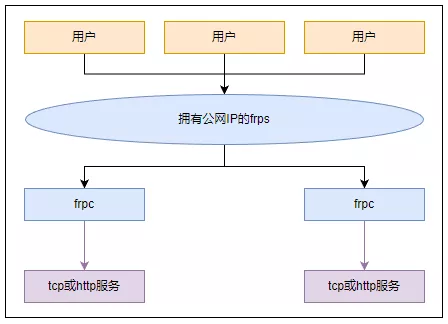 # 开始使用frp
接下来我们分两种情况介绍具体如何使用:
1. 当我们有一台暴漏公网IP的Centos服务器时。
2. 当我们没有任何可以暴漏公网IP的服务器时。
# 在Centos上搭建frp服务
当我们有一台暴漏公网IP的Centos服务器时,可以在服务器端安装frps服务。
## 下载frp并解压
到GitHub查看最新版本:https://github.com/fatedier/frp/releases
如果访问不了github,我在这儿也给出0.45.0版下载地址。
操作命令如下:
```
# 下载frp可执行包
wget https://github.com/fatedier/frp/releases/download/v0.45.0/frp_0.45.0_linux_amd64.tar.gz
# git无法访问的话,用下面的地址
wget https://oss.dreamlyn.cn/nas/blog/frp_0.45.0_linux_amd64.tar.gz
# 解压
tar zxf frp_0.45.0_linux_amd64.tar.gz
```
## 配置frps
```
# 进入解压缩后的目录
cd frp_0.45.0_linux_amd64/
# 修改配置
vim frps.ini
```
配置文件如下:
```
[common]
# fpr客户端和frp服务器通信的地址
bind_port = 7000
# 默认http和https监听端口
vhost_http_port = 80
vhost_https_port = 443
# 针对不同的服务使用[]隔开,服务名自己可以随便定,跟客户端能对应上就行。
[ssh]
# 默认使用tcp,监听服务端的2200端口
# 如果服务端接收到2200端口,则跟据[ssh]这个服务名到客户端寻找相应配置。
listen_port = 2200
auth_token = 123456
# [http]服务需要指定type
[http]
type = http
custom_domains = nas.example.com
auth_token = 123456
# remote这个服务时当时我为了远程访问windows桌面设定的,很实用。
[remote]
listen_port = 3389
auth_token = 123456
```
## 启动
```
# 启动frps
./frps -c frps.ini
```
## 设置开机自启
使用vim创建并编辑 /lib/systemd/system/frps.service,设置如下
```
[Unit]
Description=Frp Server Service
After=network.target
[Service]
Type=simple
# 假设fpr存放地址为/usr/local/
ExecStart=/usr/local/frp_0.45.0_linux_amd64/frps -c /usr/local/frp_0.45.0_linux_amd64/frps.ini
KillSignal=SIGQUIT
TimeoutStopSec=5
KillMode=process
PrivateTmp=true
StandardOutput=syslog
StandardError=inherit
[Install]
WantedBy=multi-user.target
```
之后就可以使用如下命令控制frp服务
```
启动服务 systemctl start frps
开机自启动 systemctl enable frps
重启服务 systemctl restart frps
停止服务 systemctl stop frps
查看日志与状态 systemctl status frps
```
# 使用第三方的免费frp服务
当我们没有任何可以暴漏公网IP的服务器时,就需要使用第三方的免费frp服务,如果已经使用centos搭建了frp服务,可以跳过这段直接看客户端的搭建。
先来说下什么是第三方免费frp服务吧,它的存在使我们可以在没有公网IP服务器、并且运营商早已封杀80和443端口的情况下,爆露出我们的服务,笔者这个博客的搭建也是采用的这种形式。
在此推荐使用[SAKURA FRP](https://www.natfrp.com/),隧道限速10M足够使用,每月有5G的免费流量,关键是签到还送流量。
第一步先注册,然后到管理界面点击 服务->隧道列表。
# 开始使用frp
接下来我们分两种情况介绍具体如何使用:
1. 当我们有一台暴漏公网IP的Centos服务器时。
2. 当我们没有任何可以暴漏公网IP的服务器时。
# 在Centos上搭建frp服务
当我们有一台暴漏公网IP的Centos服务器时,可以在服务器端安装frps服务。
## 下载frp并解压
到GitHub查看最新版本:https://github.com/fatedier/frp/releases
如果访问不了github,我在这儿也给出0.45.0版下载地址。
操作命令如下:
```
# 下载frp可执行包
wget https://github.com/fatedier/frp/releases/download/v0.45.0/frp_0.45.0_linux_amd64.tar.gz
# git无法访问的话,用下面的地址
wget https://oss.dreamlyn.cn/nas/blog/frp_0.45.0_linux_amd64.tar.gz
# 解压
tar zxf frp_0.45.0_linux_amd64.tar.gz
```
## 配置frps
```
# 进入解压缩后的目录
cd frp_0.45.0_linux_amd64/
# 修改配置
vim frps.ini
```
配置文件如下:
```
[common]
# fpr客户端和frp服务器通信的地址
bind_port = 7000
# 默认http和https监听端口
vhost_http_port = 80
vhost_https_port = 443
# 针对不同的服务使用[]隔开,服务名自己可以随便定,跟客户端能对应上就行。
[ssh]
# 默认使用tcp,监听服务端的2200端口
# 如果服务端接收到2200端口,则跟据[ssh]这个服务名到客户端寻找相应配置。
listen_port = 2200
auth_token = 123456
# [http]服务需要指定type
[http]
type = http
custom_domains = nas.example.com
auth_token = 123456
# remote这个服务时当时我为了远程访问windows桌面设定的,很实用。
[remote]
listen_port = 3389
auth_token = 123456
```
## 启动
```
# 启动frps
./frps -c frps.ini
```
## 设置开机自启
使用vim创建并编辑 /lib/systemd/system/frps.service,设置如下
```
[Unit]
Description=Frp Server Service
After=network.target
[Service]
Type=simple
# 假设fpr存放地址为/usr/local/
ExecStart=/usr/local/frp_0.45.0_linux_amd64/frps -c /usr/local/frp_0.45.0_linux_amd64/frps.ini
KillSignal=SIGQUIT
TimeoutStopSec=5
KillMode=process
PrivateTmp=true
StandardOutput=syslog
StandardError=inherit
[Install]
WantedBy=multi-user.target
```
之后就可以使用如下命令控制frp服务
```
启动服务 systemctl start frps
开机自启动 systemctl enable frps
重启服务 systemctl restart frps
停止服务 systemctl stop frps
查看日志与状态 systemctl status frps
```
# 使用第三方的免费frp服务
当我们没有任何可以暴漏公网IP的服务器时,就需要使用第三方的免费frp服务,如果已经使用centos搭建了frp服务,可以跳过这段直接看客户端的搭建。
先来说下什么是第三方免费frp服务吧,它的存在使我们可以在没有公网IP服务器、并且运营商早已封杀80和443端口的情况下,爆露出我们的服务,笔者这个博客的搭建也是采用的这种形式。
在此推荐使用[SAKURA FRP](https://www.natfrp.com/),隧道限速10M足够使用,每月有5G的免费流量,关键是签到还送流量。
第一步先注册,然后到管理界面点击 服务->隧道列表。
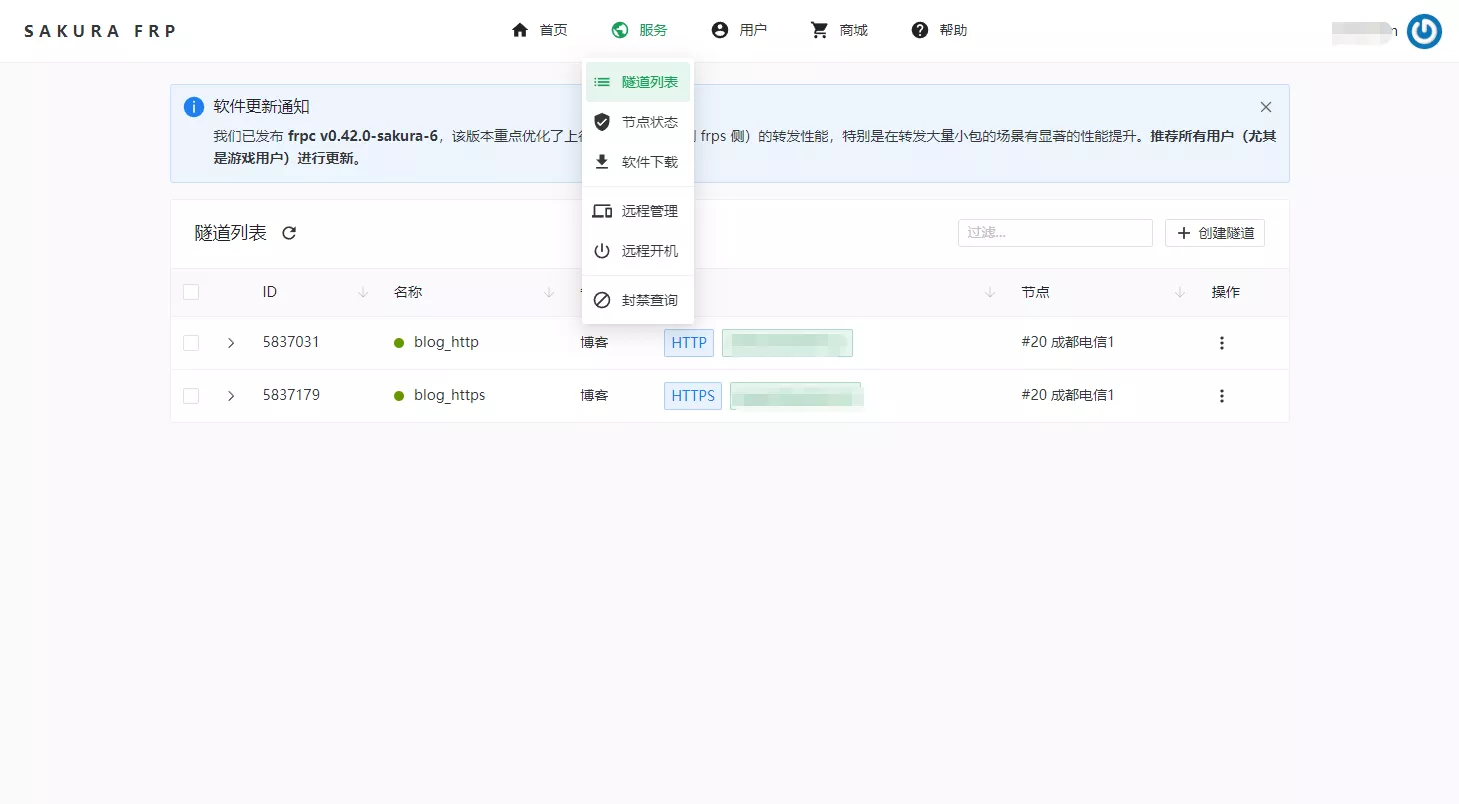 然后点击创建隧道然后选择节点,这里的隧道可以理解为从公网IP到自己本地服务的一条线路。
然后点击创建隧道然后选择节点,这里的隧道可以理解为从公网IP到自己本地服务的一条线路。
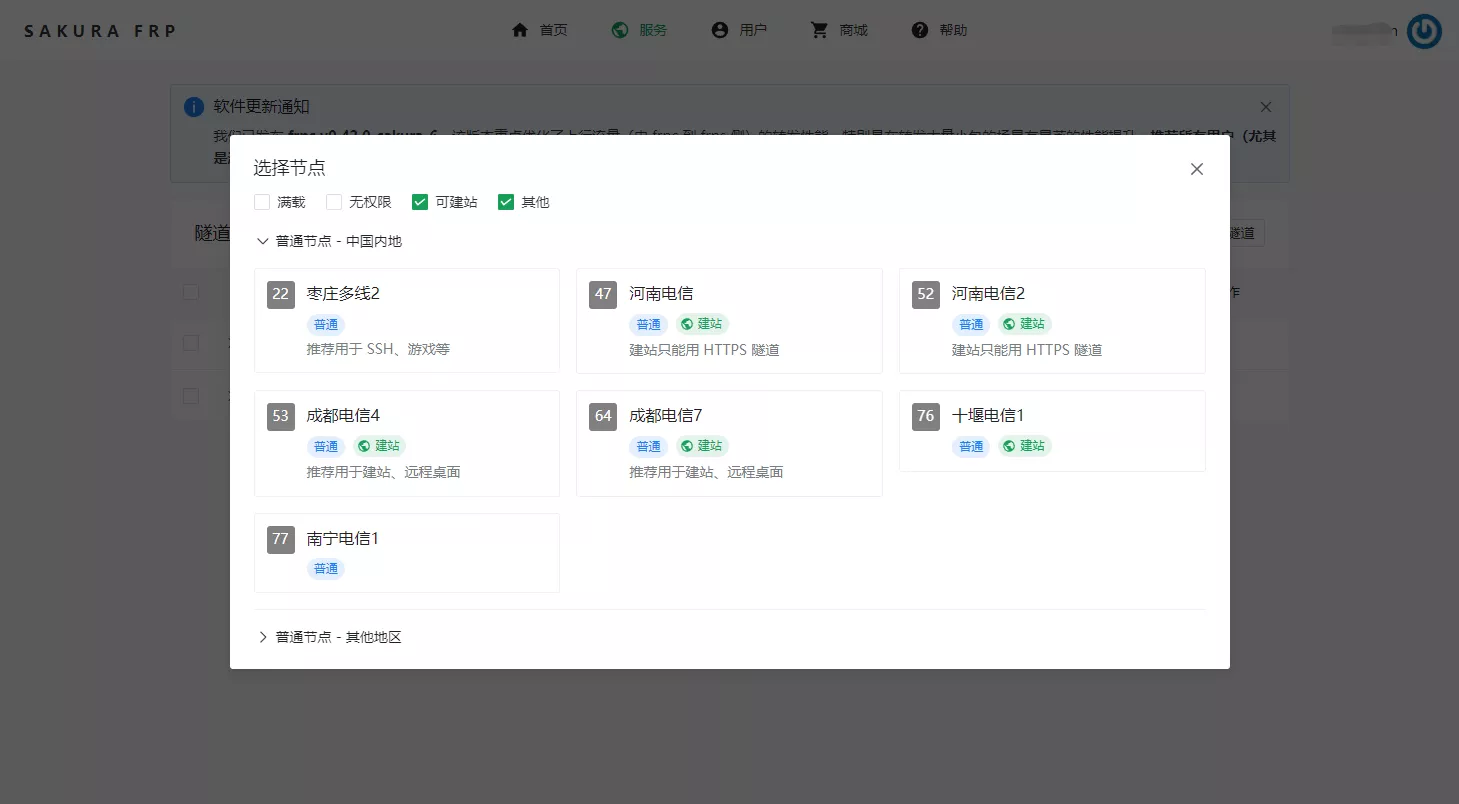 隧道类型,一般建站的话直接选HTTP/HTTPS,其他的选TCP隧道。
如果是建站使用的话,还需要设置域名cname记录,如下图所示cn-cd-dx-1.natfrp.cloud是我需要设置的cname值(cname值需要到域名管理后台设置)。
注:如果选择国内节点,建站需要先进行备案。
隧道类型,一般建站的话直接选HTTP/HTTPS,其他的选TCP隧道。
如果是建站使用的话,还需要设置域名cname记录,如下图所示cn-cd-dx-1.natfrp.cloud是我需要设置的cname值(cname值需要到域名管理后台设置)。
注:如果选择国内节点,建站需要先进行备案。
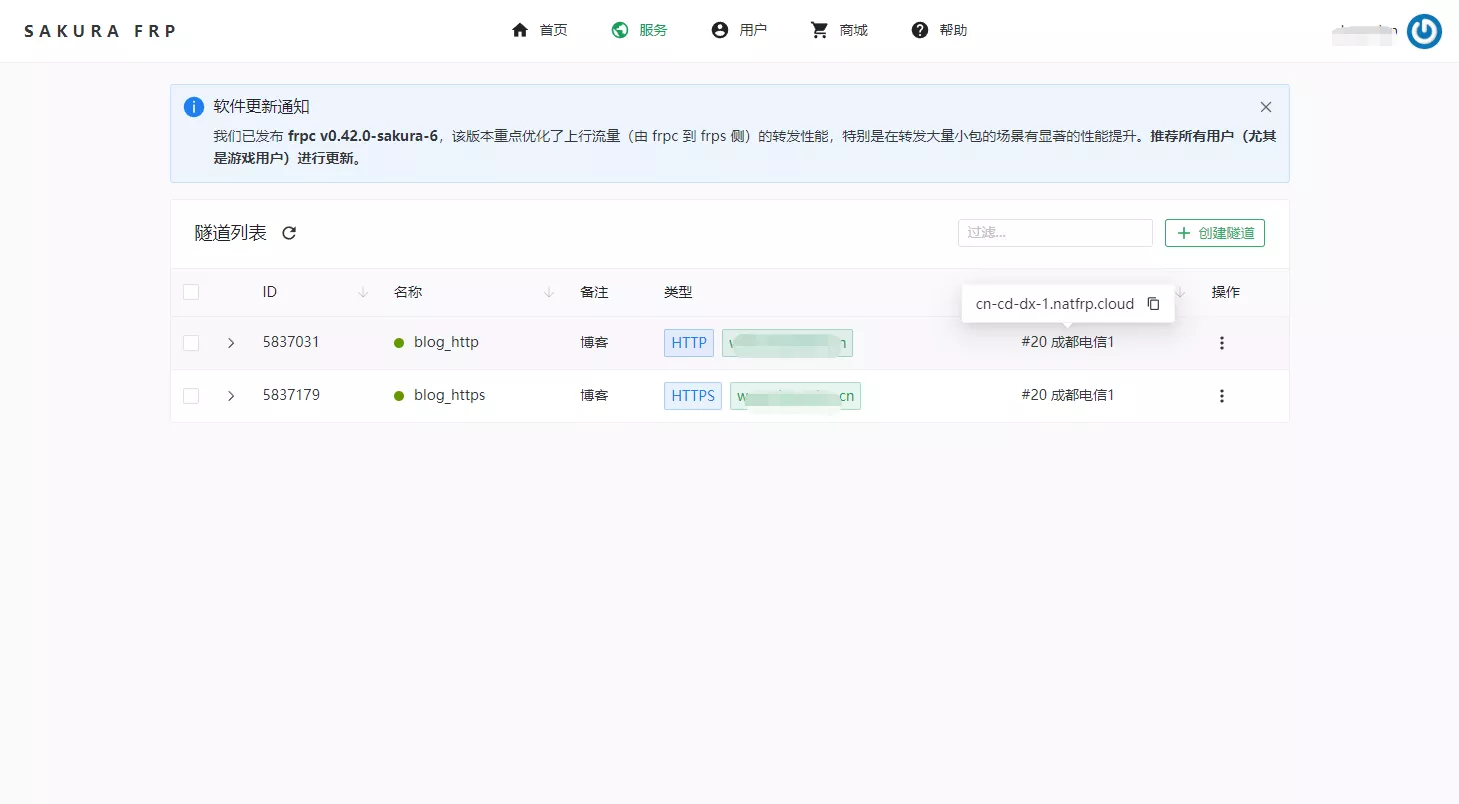 记录配置文件,供后面客户端配置使用
记录配置文件,供后面客户端配置使用
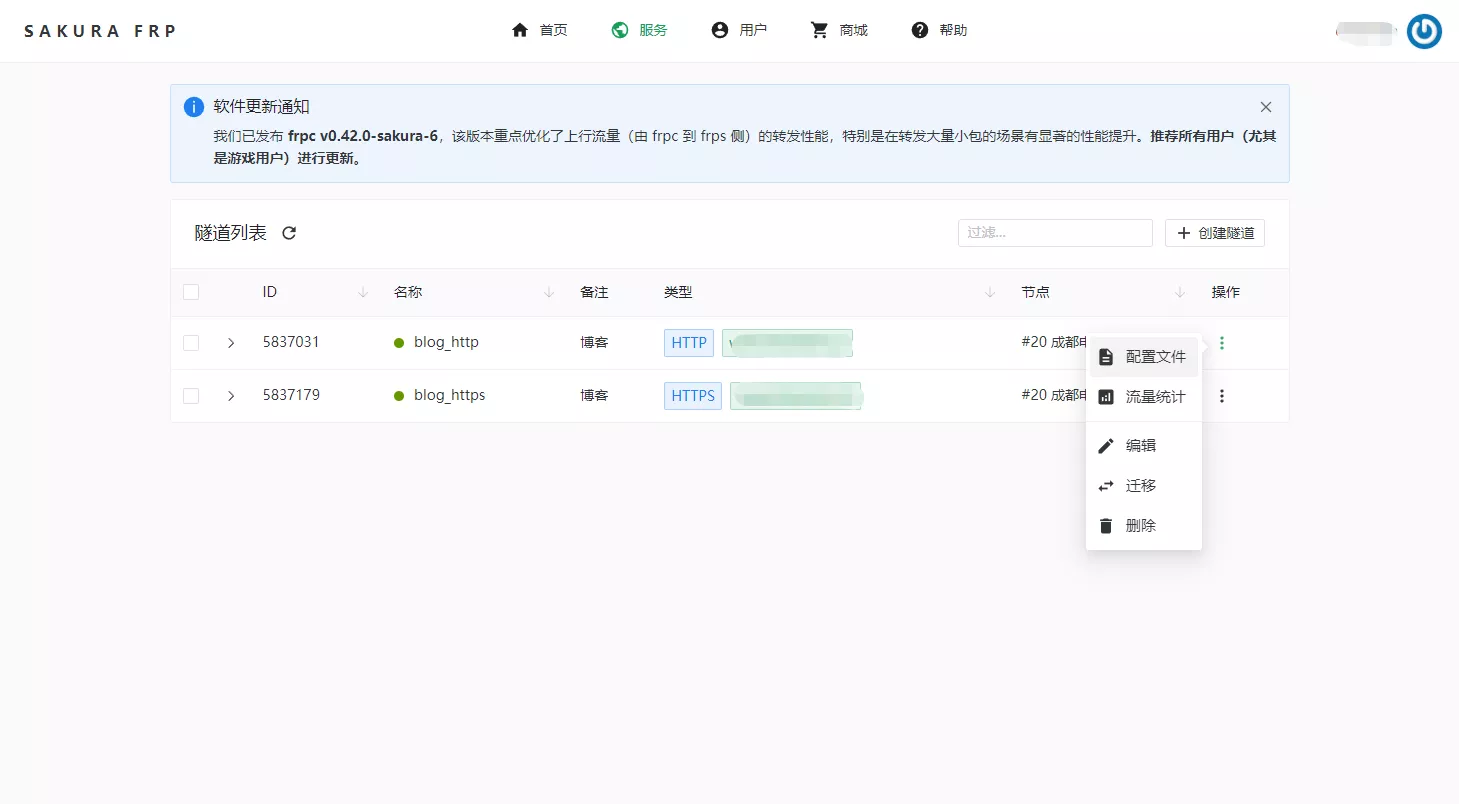
 配置文件有两种形式,其中第一种是采用SAKURA FRP官网提供的客户端来连接。第二种采用标准frp客户端进行访问,笔者一直采用第二种形式。
# 使用NAS创建frp客户端
终于轮到NAS登场了,我采用docker-compose的方式安装frp。
在nas上合适的位置创建目录,并创建如下文件。
配置文件有两种形式,其中第一种是采用SAKURA FRP官网提供的客户端来连接。第二种采用标准frp客户端进行访问,笔者一直采用第二种形式。
# 使用NAS创建frp客户端
终于轮到NAS登场了,我采用docker-compose的方式安装frp。
在nas上合适的位置创建目录,并创建如下文件。
 docker-compose.yml文件如下
```
---
version: "3"
services:
natfrp:
image: oldiy/frpc
container_name: natfrp
environment:
- PUID=1000
- PGID=1000
- TZ=Asia/Shanghai
volumes:
- ./configs:/frp
restart: unless-stopped
networks:
default:
external:
name: docker_default
```
frpc.ini文件如下
```
# 对应Centos搭建的frp服务
[common]
server_addr = 服务器IP地址
server_port = 7000
auth_token = 123456
[ssh]
local_ip = 192.168.31.206
local_port = 22
remote_port = 2200
[http]
type = http
local_ip = 192.168.31.206
local_port = 5000
custom_domains = nas.example.com
[remote]
local_ip = 192.168.31.10
local_port = 3389
remote_port = 3389
```
```
# 对应使用SAKURA FRP搭建的frp服务,也就是上文提示的记录配置文件
[common]
user = xxxxxxxxxxxx
sakura_mode = true
use_recover = true
login_fail_exit = false
protocol = tcp
tcp_mux = true
pool_count = 1
token = xxxxxxxxxxxx
server_addr = cn-cd-dx-1.natfrp.cloud
server_port = 7000
[blog_http]
# id =
type = http
local_ip = 192.168.31.206
local_port = 80
custom_domains = www.example.com
[blog_https]
# id =
type = https
local_ip = 192.168.31.206
local_port = 443
custom_domains = www.example.com
```
启动docker
```
cd natfrp
docker-compose up -d
docker-compose logs -f
```
OK,可以了,使用www.example.com访问你的网站吧!!!
文章有不清楚的可以在评论区留言,我会尽快回复.
docker-compose.yml文件如下
```
---
version: "3"
services:
natfrp:
image: oldiy/frpc
container_name: natfrp
environment:
- PUID=1000
- PGID=1000
- TZ=Asia/Shanghai
volumes:
- ./configs:/frp
restart: unless-stopped
networks:
default:
external:
name: docker_default
```
frpc.ini文件如下
```
# 对应Centos搭建的frp服务
[common]
server_addr = 服务器IP地址
server_port = 7000
auth_token = 123456
[ssh]
local_ip = 192.168.31.206
local_port = 22
remote_port = 2200
[http]
type = http
local_ip = 192.168.31.206
local_port = 5000
custom_domains = nas.example.com
[remote]
local_ip = 192.168.31.10
local_port = 3389
remote_port = 3389
```
```
# 对应使用SAKURA FRP搭建的frp服务,也就是上文提示的记录配置文件
[common]
user = xxxxxxxxxxxx
sakura_mode = true
use_recover = true
login_fail_exit = false
protocol = tcp
tcp_mux = true
pool_count = 1
token = xxxxxxxxxxxx
server_addr = cn-cd-dx-1.natfrp.cloud
server_port = 7000
[blog_http]
# id =
type = http
local_ip = 192.168.31.206
local_port = 80
custom_domains = www.example.com
[blog_https]
# id =
type = https
local_ip = 192.168.31.206
local_port = 443
custom_domains = www.example.com
```
启动docker
```
cd natfrp
docker-compose up -d
docker-compose logs -f
```
OK,可以了,使用www.example.com访问你的网站吧!!!
文章有不清楚的可以在评论区留言,我会尽快回复.
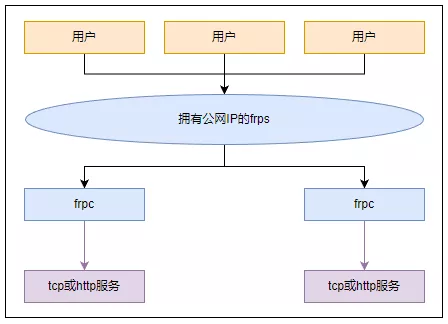 # 开始使用frp
接下来我们分两种情况介绍具体如何使用:
1. 当我们有一台暴漏公网IP的Centos服务器时。
2. 当我们没有任何可以暴漏公网IP的服务器时。
# 在Centos上搭建frp服务
当我们有一台暴漏公网IP的Centos服务器时,可以在服务器端安装frps服务。
## 下载frp并解压
到GitHub查看最新版本:https://github.com/fatedier/frp/releases
如果访问不了github,我在这儿也给出0.45.0版下载地址。
操作命令如下:
```
# 下载frp可执行包
wget https://github.com/fatedier/frp/releases/download/v0.45.0/frp_0.45.0_linux_amd64.tar.gz
# git无法访问的话,用下面的地址
wget https://oss.dreamlyn.cn/nas/blog/frp_0.45.0_linux_amd64.tar.gz
# 解压
tar zxf frp_0.45.0_linux_amd64.tar.gz
```
## 配置frps
```
# 进入解压缩后的目录
cd frp_0.45.0_linux_amd64/
# 修改配置
vim frps.ini
```
配置文件如下:
```
[common]
# fpr客户端和frp服务器通信的地址
bind_port = 7000
# 默认http和https监听端口
vhost_http_port = 80
vhost_https_port = 443
# 针对不同的服务使用[]隔开,服务名自己可以随便定,跟客户端能对应上就行。
[ssh]
# 默认使用tcp,监听服务端的2200端口
# 如果服务端接收到2200端口,则跟据[ssh]这个服务名到客户端寻找相应配置。
listen_port = 2200
auth_token = 123456
# [http]服务需要指定type
[http]
type = http
custom_domains = nas.example.com
auth_token = 123456
# remote这个服务时当时我为了远程访问windows桌面设定的,很实用。
[remote]
listen_port = 3389
auth_token = 123456
```
## 启动
```
# 启动frps
./frps -c frps.ini
```
## 设置开机自启
使用vim创建并编辑 /lib/systemd/system/frps.service,设置如下
```
[Unit]
Description=Frp Server Service
After=network.target
[Service]
Type=simple
# 假设fpr存放地址为/usr/local/
ExecStart=/usr/local/frp_0.45.0_linux_amd64/frps -c /usr/local/frp_0.45.0_linux_amd64/frps.ini
KillSignal=SIGQUIT
TimeoutStopSec=5
KillMode=process
PrivateTmp=true
StandardOutput=syslog
StandardError=inherit
[Install]
WantedBy=multi-user.target
```
之后就可以使用如下命令控制frp服务
```
启动服务 systemctl start frps
开机自启动 systemctl enable frps
重启服务 systemctl restart frps
停止服务 systemctl stop frps
查看日志与状态 systemctl status frps
```
# 使用第三方的免费frp服务
当我们没有任何可以暴漏公网IP的服务器时,就需要使用第三方的免费frp服务,如果已经使用centos搭建了frp服务,可以跳过这段直接看客户端的搭建。
先来说下什么是第三方免费frp服务吧,它的存在使我们可以在没有公网IP服务器、并且运营商早已封杀80和443端口的情况下,爆露出我们的服务,笔者这个博客的搭建也是采用的这种形式。
在此推荐使用[SAKURA FRP](https://www.natfrp.com/),隧道限速10M足够使用,每月有5G的免费流量,关键是签到还送流量。
第一步先注册,然后到管理界面点击 服务->隧道列表。
# 开始使用frp
接下来我们分两种情况介绍具体如何使用:
1. 当我们有一台暴漏公网IP的Centos服务器时。
2. 当我们没有任何可以暴漏公网IP的服务器时。
# 在Centos上搭建frp服务
当我们有一台暴漏公网IP的Centos服务器时,可以在服务器端安装frps服务。
## 下载frp并解压
到GitHub查看最新版本:https://github.com/fatedier/frp/releases
如果访问不了github,我在这儿也给出0.45.0版下载地址。
操作命令如下:
```
# 下载frp可执行包
wget https://github.com/fatedier/frp/releases/download/v0.45.0/frp_0.45.0_linux_amd64.tar.gz
# git无法访问的话,用下面的地址
wget https://oss.dreamlyn.cn/nas/blog/frp_0.45.0_linux_amd64.tar.gz
# 解压
tar zxf frp_0.45.0_linux_amd64.tar.gz
```
## 配置frps
```
# 进入解压缩后的目录
cd frp_0.45.0_linux_amd64/
# 修改配置
vim frps.ini
```
配置文件如下:
```
[common]
# fpr客户端和frp服务器通信的地址
bind_port = 7000
# 默认http和https监听端口
vhost_http_port = 80
vhost_https_port = 443
# 针对不同的服务使用[]隔开,服务名自己可以随便定,跟客户端能对应上就行。
[ssh]
# 默认使用tcp,监听服务端的2200端口
# 如果服务端接收到2200端口,则跟据[ssh]这个服务名到客户端寻找相应配置。
listen_port = 2200
auth_token = 123456
# [http]服务需要指定type
[http]
type = http
custom_domains = nas.example.com
auth_token = 123456
# remote这个服务时当时我为了远程访问windows桌面设定的,很实用。
[remote]
listen_port = 3389
auth_token = 123456
```
## 启动
```
# 启动frps
./frps -c frps.ini
```
## 设置开机自启
使用vim创建并编辑 /lib/systemd/system/frps.service,设置如下
```
[Unit]
Description=Frp Server Service
After=network.target
[Service]
Type=simple
# 假设fpr存放地址为/usr/local/
ExecStart=/usr/local/frp_0.45.0_linux_amd64/frps -c /usr/local/frp_0.45.0_linux_amd64/frps.ini
KillSignal=SIGQUIT
TimeoutStopSec=5
KillMode=process
PrivateTmp=true
StandardOutput=syslog
StandardError=inherit
[Install]
WantedBy=multi-user.target
```
之后就可以使用如下命令控制frp服务
```
启动服务 systemctl start frps
开机自启动 systemctl enable frps
重启服务 systemctl restart frps
停止服务 systemctl stop frps
查看日志与状态 systemctl status frps
```
# 使用第三方的免费frp服务
当我们没有任何可以暴漏公网IP的服务器时,就需要使用第三方的免费frp服务,如果已经使用centos搭建了frp服务,可以跳过这段直接看客户端的搭建。
先来说下什么是第三方免费frp服务吧,它的存在使我们可以在没有公网IP服务器、并且运营商早已封杀80和443端口的情况下,爆露出我们的服务,笔者这个博客的搭建也是采用的这种形式。
在此推荐使用[SAKURA FRP](https://www.natfrp.com/),隧道限速10M足够使用,每月有5G的免费流量,关键是签到还送流量。
第一步先注册,然后到管理界面点击 服务->隧道列表。
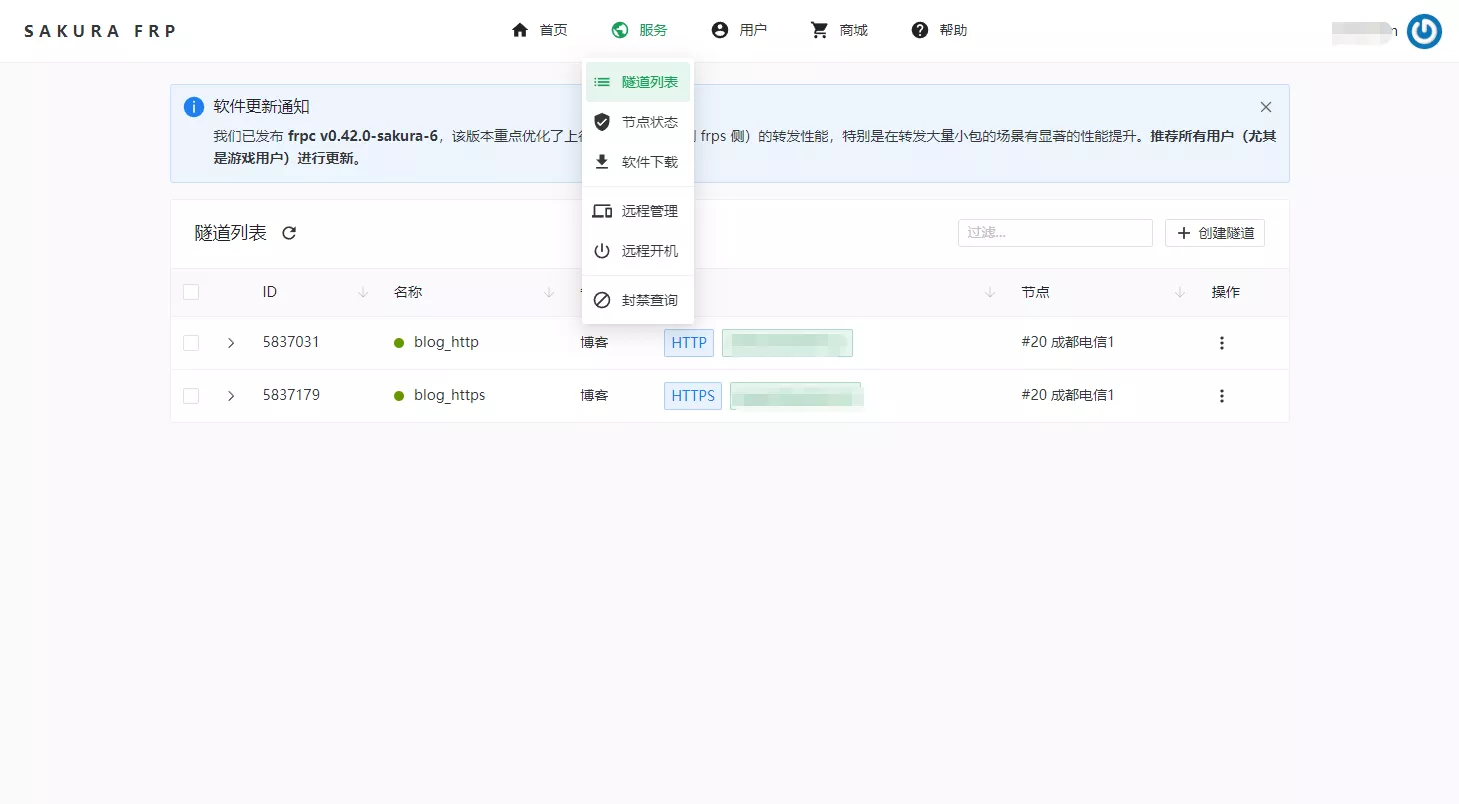 然后点击创建隧道然后选择节点,这里的隧道可以理解为从公网IP到自己本地服务的一条线路。
然后点击创建隧道然后选择节点,这里的隧道可以理解为从公网IP到自己本地服务的一条线路。
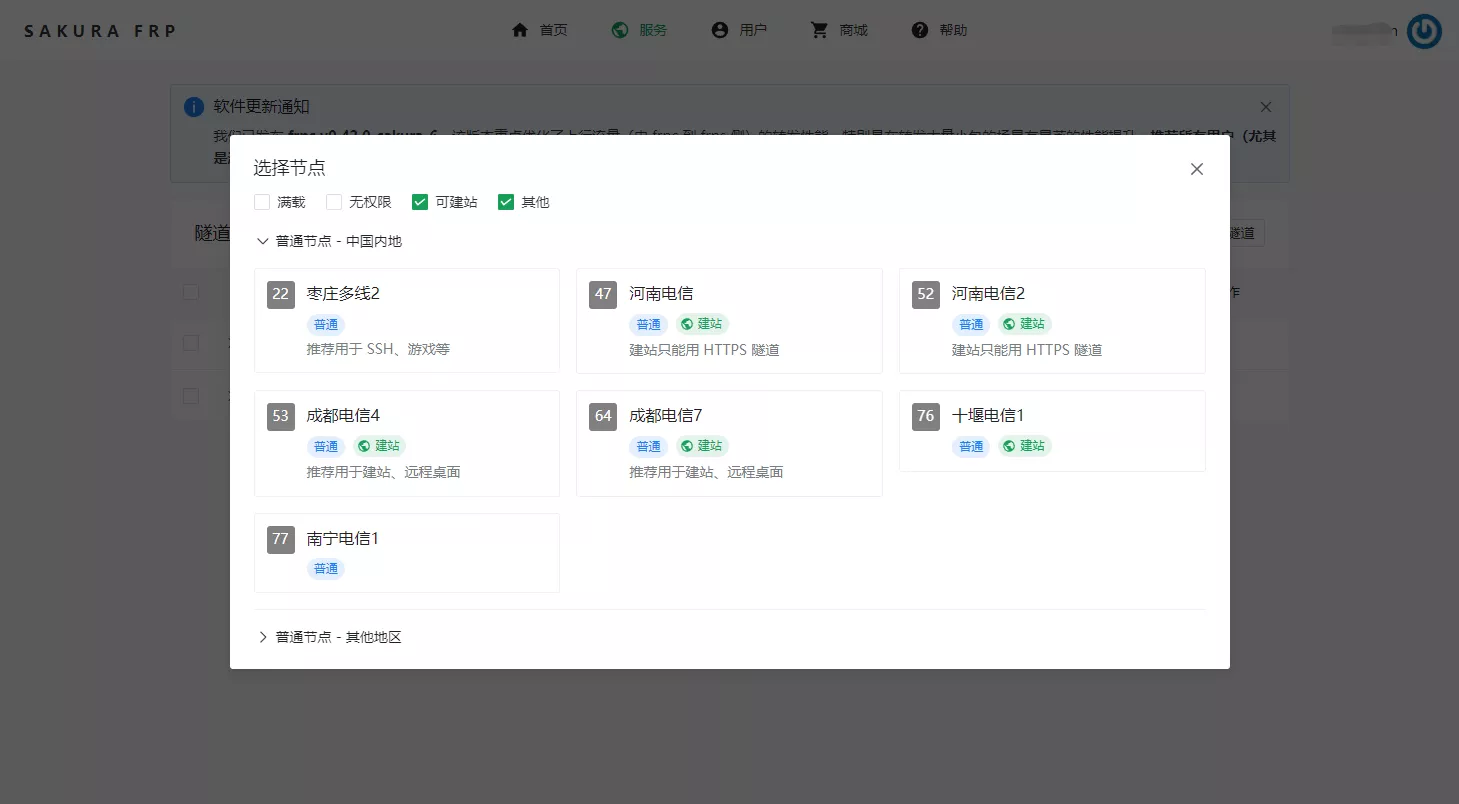 隧道类型,一般建站的话直接选HTTP/HTTPS,其他的选TCP隧道。
如果是建站使用的话,还需要设置域名cname记录,如下图所示cn-cd-dx-1.natfrp.cloud是我需要设置的cname值(cname值需要到域名管理后台设置)。
注:如果选择国内节点,建站需要先进行备案。
隧道类型,一般建站的话直接选HTTP/HTTPS,其他的选TCP隧道。
如果是建站使用的话,还需要设置域名cname记录,如下图所示cn-cd-dx-1.natfrp.cloud是我需要设置的cname值(cname值需要到域名管理后台设置)。
注:如果选择国内节点,建站需要先进行备案。
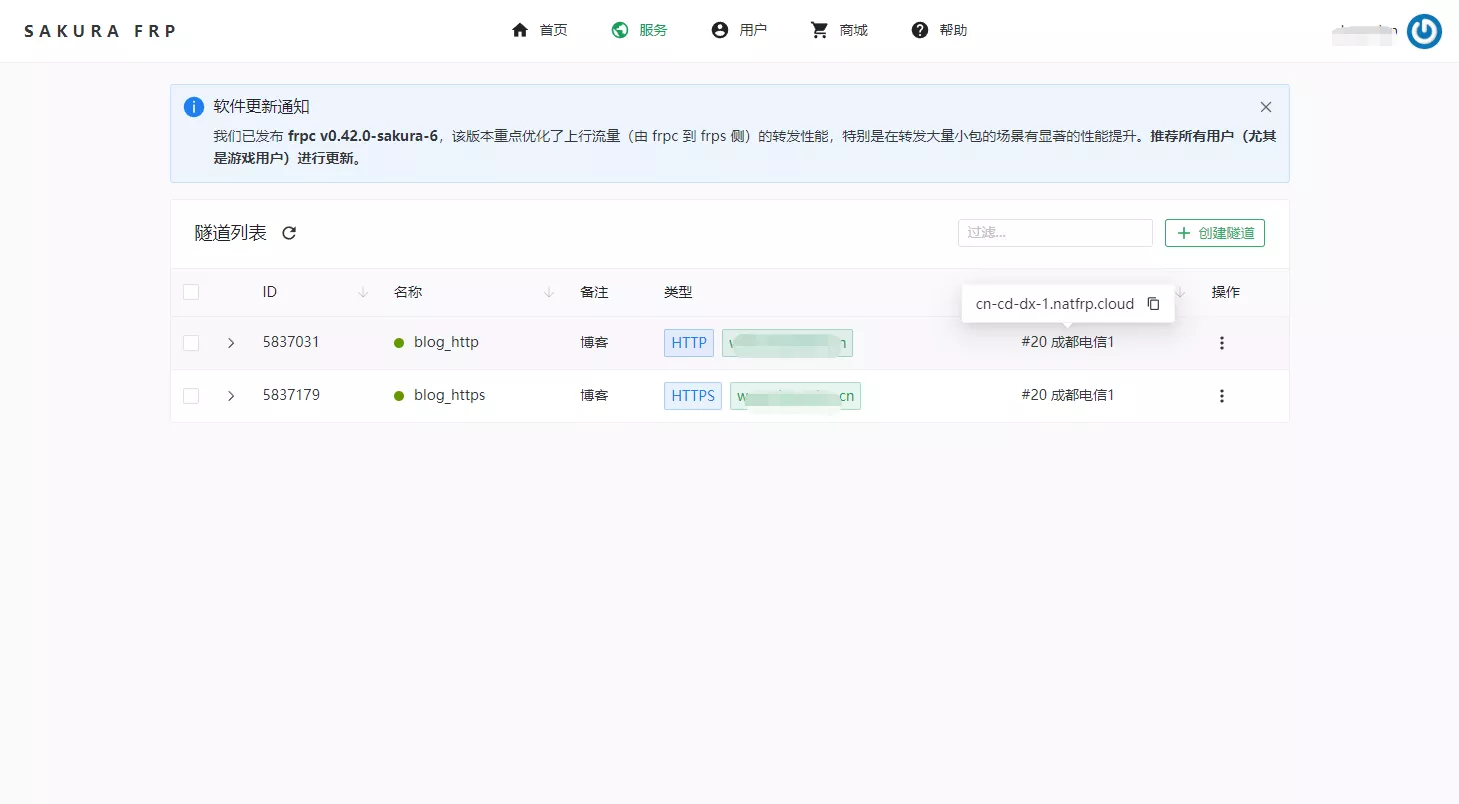 记录配置文件,供后面客户端配置使用
记录配置文件,供后面客户端配置使用
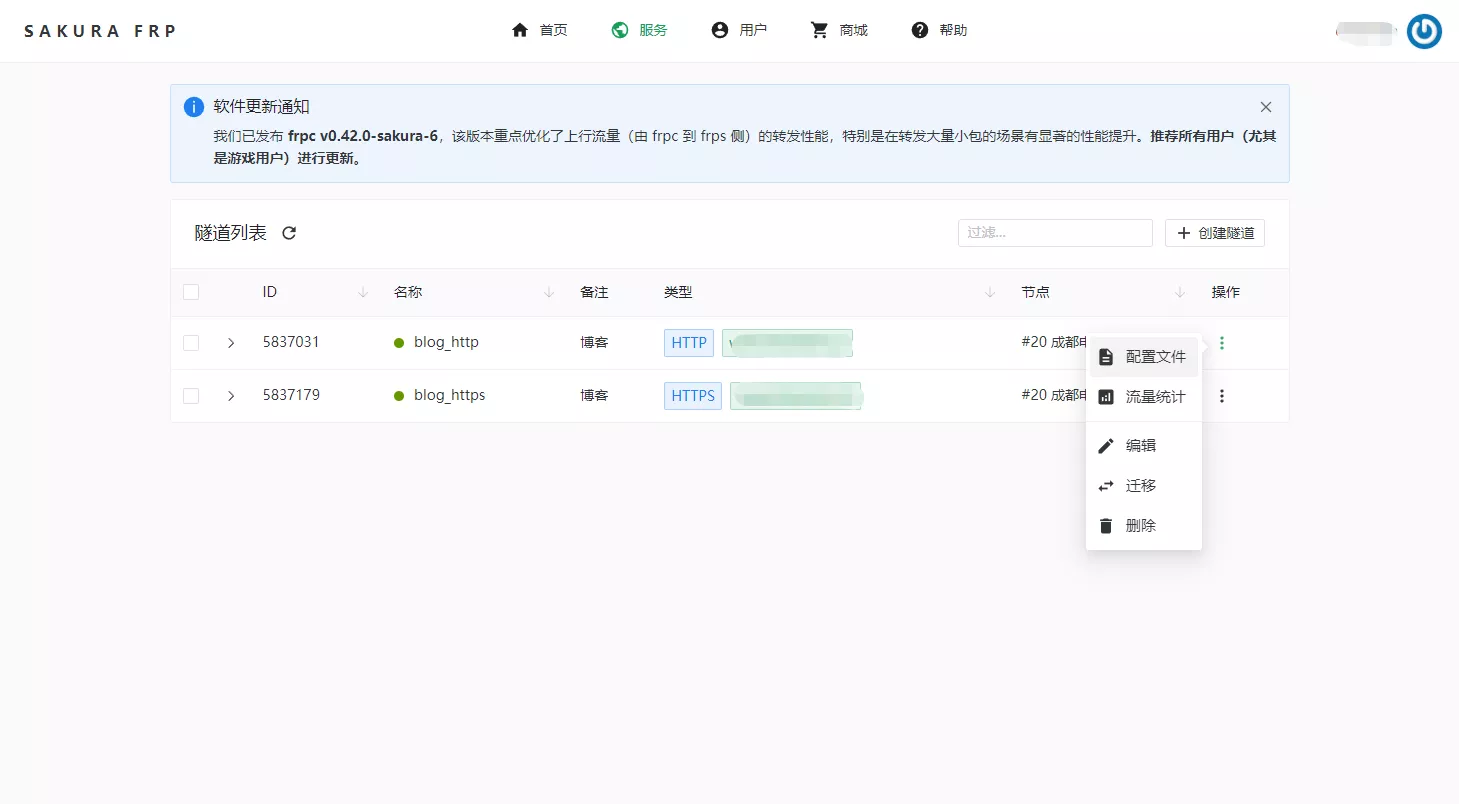
 配置文件有两种形式,其中第一种是采用SAKURA FRP官网提供的客户端来连接。第二种采用标准frp客户端进行访问,笔者一直采用第二种形式。
# 使用NAS创建frp客户端
终于轮到NAS登场了,我采用docker-compose的方式安装frp。
在nas上合适的位置创建目录,并创建如下文件。
配置文件有两种形式,其中第一种是采用SAKURA FRP官网提供的客户端来连接。第二种采用标准frp客户端进行访问,笔者一直采用第二种形式。
# 使用NAS创建frp客户端
终于轮到NAS登场了,我采用docker-compose的方式安装frp。
在nas上合适的位置创建目录,并创建如下文件。
 docker-compose.yml文件如下
```
---
version: "3"
services:
natfrp:
image: oldiy/frpc
container_name: natfrp
environment:
- PUID=1000
- PGID=1000
- TZ=Asia/Shanghai
volumes:
- ./configs:/frp
restart: unless-stopped
networks:
default:
external:
name: docker_default
```
frpc.ini文件如下
```
# 对应Centos搭建的frp服务
[common]
server_addr = 服务器IP地址
server_port = 7000
auth_token = 123456
[ssh]
local_ip = 192.168.31.206
local_port = 22
remote_port = 2200
[http]
type = http
local_ip = 192.168.31.206
local_port = 5000
custom_domains = nas.example.com
[remote]
local_ip = 192.168.31.10
local_port = 3389
remote_port = 3389
```
```
# 对应使用SAKURA FRP搭建的frp服务,也就是上文提示的记录配置文件
[common]
user = xxxxxxxxxxxx
sakura_mode = true
use_recover = true
login_fail_exit = false
protocol = tcp
tcp_mux = true
pool_count = 1
token = xxxxxxxxxxxx
server_addr = cn-cd-dx-1.natfrp.cloud
server_port = 7000
[blog_http]
# id =
type = http
local_ip = 192.168.31.206
local_port = 80
custom_domains = www.example.com
[blog_https]
# id =
type = https
local_ip = 192.168.31.206
local_port = 443
custom_domains = www.example.com
```
启动docker
```
cd natfrp
docker-compose up -d
docker-compose logs -f
```
OK,可以了,使用www.example.com访问你的网站吧!!!
文章有不清楚的可以在评论区留言,我会尽快回复.
docker-compose.yml文件如下
```
---
version: "3"
services:
natfrp:
image: oldiy/frpc
container_name: natfrp
environment:
- PUID=1000
- PGID=1000
- TZ=Asia/Shanghai
volumes:
- ./configs:/frp
restart: unless-stopped
networks:
default:
external:
name: docker_default
```
frpc.ini文件如下
```
# 对应Centos搭建的frp服务
[common]
server_addr = 服务器IP地址
server_port = 7000
auth_token = 123456
[ssh]
local_ip = 192.168.31.206
local_port = 22
remote_port = 2200
[http]
type = http
local_ip = 192.168.31.206
local_port = 5000
custom_domains = nas.example.com
[remote]
local_ip = 192.168.31.10
local_port = 3389
remote_port = 3389
```
```
# 对应使用SAKURA FRP搭建的frp服务,也就是上文提示的记录配置文件
[common]
user = xxxxxxxxxxxx
sakura_mode = true
use_recover = true
login_fail_exit = false
protocol = tcp
tcp_mux = true
pool_count = 1
token = xxxxxxxxxxxx
server_addr = cn-cd-dx-1.natfrp.cloud
server_port = 7000
[blog_http]
# id =
type = http
local_ip = 192.168.31.206
local_port = 80
custom_domains = www.example.com
[blog_https]
# id =
type = https
local_ip = 192.168.31.206
local_port = 443
custom_domains = www.example.com
```
启动docker
```
cd natfrp
docker-compose up -d
docker-compose logs -f
```
OK,可以了,使用www.example.com访问你的网站吧!!!
文章有不清楚的可以在评论区留言,我会尽快回复.